Contents
How to Disable Automatic App Updates on Android and iOS
Automatic app updates ensure that your favorite apps are always updated, bug-free, and include the latest features. However, enabling automatic updates can result in excessive use of cellular data, leaving you with fewer data allowances when it’s crucial.

Fortunately, you can turn off automatic app updates if you prefer updating apps manually. Here’s how to disable automatic app updates on Android and iOS.
Should You Disable Automatic App Updates
Disabling automatic app updates may seem like a good idea, whether it’s to save mobile data or for other reasons. However, it’s important to consider the impact on both the user experience and security. Outdated apps can crash or become incompatible with your phone when new features are introduced. Additionally, keeping all apps up to date helps prevent vulnerabilities. Therefore, it is necessary to regularly update apps, especially those from banks and other institutions that handle personal data.
How to Disable Automatic App Updates on Android
The modern Android flavors allow you to disable auto updates for all or a select few apps. These options can be found in the Google Play Store app. Here are the steps to disable automatic updates for all or select apps.
Disable Automatic App Updates for All Apps
The modern flavours of Android allow the flexibility to disable automatic updates for all apps simultaneously. Here are the steps to do so on your phone.
Step 1: Open the Google Play Store app on your phone. Use the search bar in the app drawer to find it.
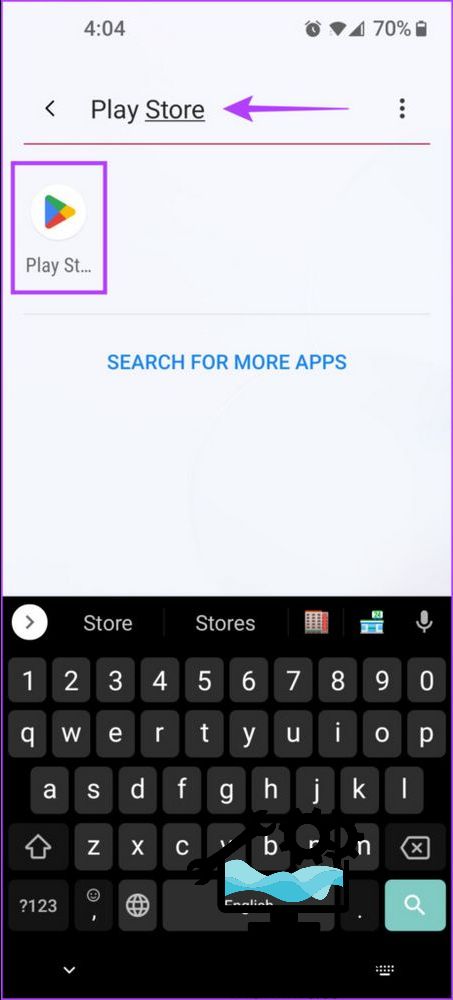
Step 2: Tap your profile picture in the top-right corner.

Step 3: Select Settings from the menu.
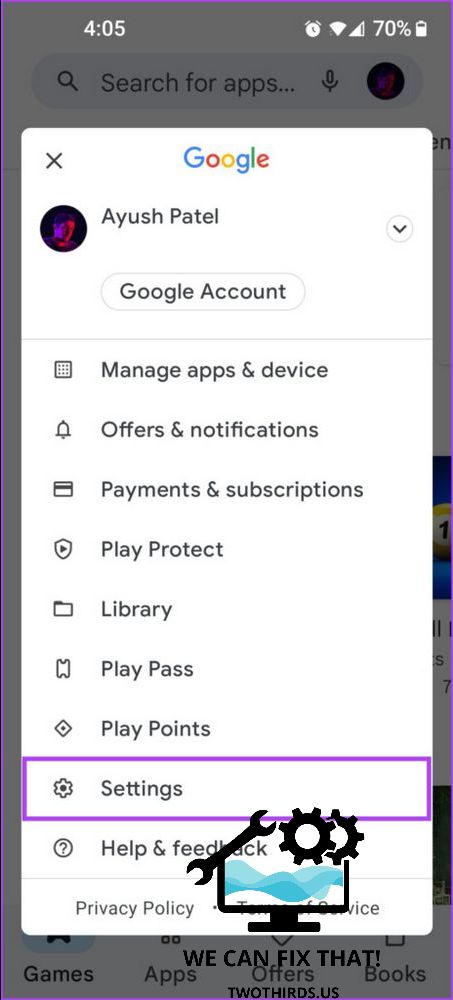
Step 4: Tap on Network preferences, then Auto-update apps.

Step 5: When a pop-up appears, select ‘Don’t auto-update apps.’ Then, tap on Done.
On the other hand, enable automatic app updates only when connected to Wi-Fi by selecting the ‘Over Wi-Fi only’ option.

If you want to do this for individual apps, move to the next section.
Disable Automatic App Updates for Individual Apps
To avoid unnecessary app updates in Android, you can disable them for specific apps. Here’s how:
Step 1: Open the App Drawer and launch the Google Play Store. You can also search for it in the App Drawer.
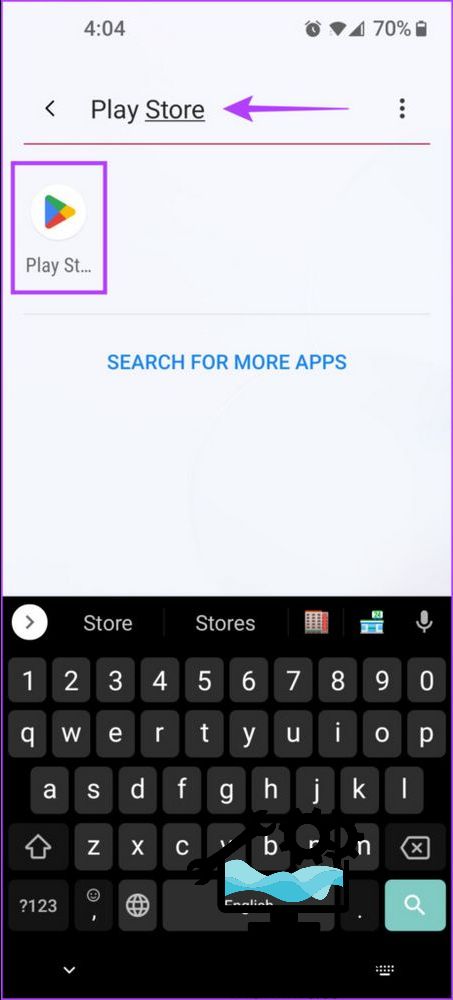
Step 2: Tap your profile picture in the top-right corner.

Step 3: From the menu, select Manage apps & device.

Step 4: Tap on the Manage tab to see all the apps installed on your Android device.

Step 5: Tap on the app you want to disable automatic updates for.

Step 6: Tap the vertical three-dot menu and uncheck Enable auto-update.


Following these steps should allow you to turn off Automatic app updates for individual apps on your Android device.
How to Disable Automatic App Updates on iPhone
You can disable automatic app updates for all your apps on iOS by toggling it off in the App Store page of the Settings app. Unfortunately, iOS does not offer the option to turn off automatic app updates for individual apps. Let’s see how you can disable automatic app updates on iOS: Step 1: Open the Settings app on your iPhone.

Step 2: Scroll down and tap on App Store.

Step 3: Turn off the toggle for App Updates.

After following the steps above, you can turn off automatic app updates on your iPhone and manually decide which apps to update. If you’re having trouble updating apps on your iPhone, check out our troubleshooting guide.
Alternatively, if you only want apps to automatically update when you’re connected to a Wi-Fi network, you can skip the first two steps and turn off the toggle called Automatic Downloads. You can still use automatic app updates without exceeding your phone’s data limit.

Stop Apps From Automatically Updating Themselves Without Your Permission
Following this guide will prevent apps from automatically updating without your permission. This will improve your phone’s battery life and preserve its cellular data.
As Fred Humiston, the author behind Twothirds.us, I focus on providing practical and easy-to-follow guides and solutions for a variety of technical issues that people commonly face.
My articles cover a wide range of topics, from troubleshooting out-of-sync audio on TikTok and managing Firestick devices, to understanding the impact of Capcut on video quality and resolving sound issues on Hisense Roku TVs.
I also delve into more general tech tips, like how to block numbers on landlines or use VPNs without Wi-Fi. My goal is to make technology more accessible and less intimidating for everyone, whether you’re a tech novice or a seasoned user. I strive to offer clear, concise, and helpful advice to make your digital experience smoother and more enjoyable.
