
Smart View is a convenient feature that allows you to wirelessly connect your smartphone or tablet to your TV, enabling you to stream videos, photos, and other media directly on the big screen. However, there may be times when you encounter issues with Smart View not connecting to your TV. Don’t worry, we’ve got you covered with some troubleshooting tips to help you get back to enjoying your favorite content.
Firstly, make sure that both your smartphone or tablet and your TV are connected to the same Wi-Fi network. Smart View relies on a stable and strong Wi-Fi connection to function properly. If they are connected to different networks, you won’t be able to establish a connection. Double-check your Wi-Fi settings on both devices to ensure they are connected to the same network.
If you’ve confirmed that both devices are connected to the same Wi-Fi network and you’re still experiencing issues, try restarting both your smartphone or tablet and your TV. Sometimes, a simple restart can resolve connectivity problems. Turn off both devices, wait for a few seconds, and then turn them back on. Once they’re powered up again, attempt to connect using Smart View.
Another troubleshooting step you can take is to update the software on both your smartphone or tablet and your TV. Outdated software can sometimes cause compatibility issues and prevent Smart View from connecting. Check for any available updates for both devices and install them if necessary. Updating the software can often resolve connectivity problems and improve overall performance.
If you’re still unable to connect using Smart View, it’s worth checking if there are any physical obstructions or interference that may be affecting the wireless signal. Move your smartphone or tablet closer to the TV and ensure that there are no large objects blocking the signal path. Additionally, other electronic devices in close proximity to your TV may cause interference. Try turning off or moving these devices away to see if it improves the connection.
By following these troubleshooting tips, you should be able to resolve most issues with Smart View not connecting to your TV. Remember to ensure that both devices are on the same Wi-Fi network, restart them if necessary, update their software, and eliminate any potential physical obstructions or interference. With a little patience and persistence, you’ll be back to enjoying your favorite content on the big screen in no time.
Contents
Possible Causes

When experiencing issues with Smart View not connecting to your TV, there can be several possible causes. It is important to identify the root cause in order to troubleshoot and resolve the problem effectively. Here are some potential causes to consider:
1. Network Connectivity Issues

One of the most common causes of Smart View connection problems is network connectivity issues. If your TV and the device you are trying to connect are not on the same network, or if there are any issues with your Wi-Fi connection, it can prevent Smart View from connecting properly. Make sure both devices are connected to the same Wi-Fi network and check for any network-related issues.
2. Outdated Software
Outdated software can also cause problems with Smart View connectivity. Ensure that both your TV and the device you are using have the latest software updates installed. Manufacturers often release software updates to fix bugs and improve compatibility, so keeping your devices up to date can help resolve connection issues.
3. Compatibility Issues
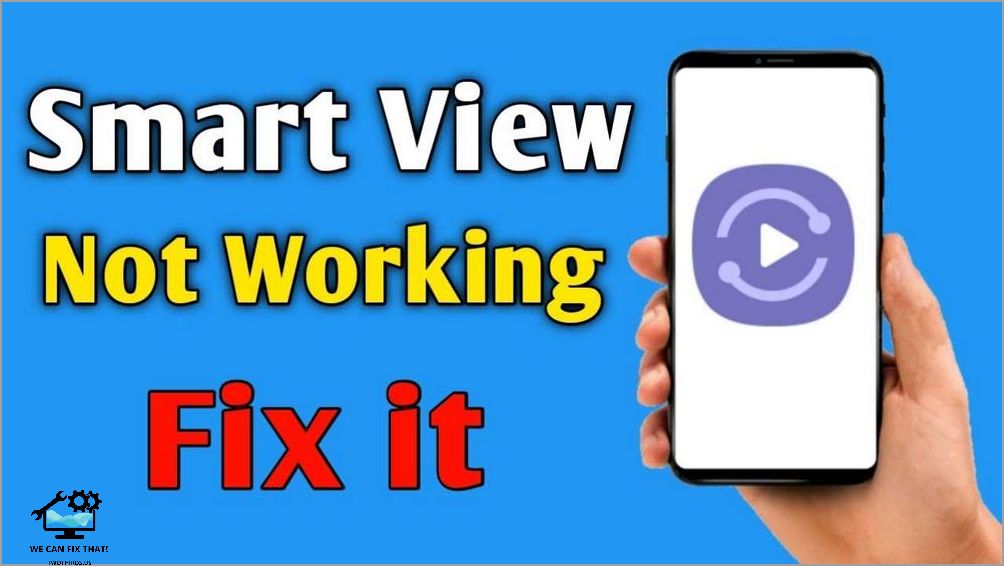
Compatibility issues between your TV and the device you are using can also prevent Smart View from connecting. Check the compatibility requirements for Smart View on both your TV and the device you are using. Ensure that both devices meet the necessary specifications and requirements for Smart View compatibility.
4. Firewall or Antivirus Settings
In some cases, firewall or antivirus settings on your device may be blocking the connection between Smart View and your TV. Check your device’s firewall and antivirus settings to ensure that they are not blocking Smart View. You may need to add an exception or adjust the settings to allow Smart View to connect.
5. Hardware Issues
In rare cases, hardware issues with either your TV or the device you are using can cause Smart View connection problems. Check for any physical damage or malfunctions on both devices. If you suspect a hardware issue, you may need to contact the manufacturer or seek professional assistance to resolve the problem.
| Possible Causes |
|---|
| Network Connectivity Issues |
| Outdated Software |
| Compatibility Issues |
| Firewall or Antivirus Settings |
| Hardware Issues |
Troubleshooting Steps
When Smart View is not connecting to your TV, there are several troubleshooting steps you can try to resolve the issue. Follow these steps to troubleshoot the problem:
- Check the compatibility: Make sure that your TV is compatible with Smart View. Check the manufacturer’s website or user manual to confirm compatibility.
- Restart your devices: Turn off both your TV and the device you are trying to connect with Smart View. Wait for a few minutes and then turn them back on.
- Update the software: Ensure that both your TV and the device you are using have the latest software updates installed. Check for updates in the settings menu of each device.
- Check the Wi-Fi connection: Verify that your TV and the device you are using are connected to the same Wi-Fi network. If they are not, connect them to the same network.
- Reset the network settings: On your TV and the device you are using, navigate to the network settings and reset them to default. Then, reconnect to the Wi-Fi network.
- Restart the Smart View app: Force close the Smart View app on your device and then reopen it. Try connecting to your TV again.
- Check for interference: Ensure that there are no physical obstructions or other devices causing interference between your TV and the device you are using.
- Reset your TV: If none of the above steps work, you may need to reset your TV to its factory settings. Refer to the user manual for instructions on how to perform a factory reset.
If you have followed all of these troubleshooting steps and are still unable to connect Smart View to your TV, it may be necessary to contact customer support for further assistance.
As Fred Humiston, the author behind Twothirds.us, I focus on providing practical and easy-to-follow guides and solutions for a variety of technical issues that people commonly face.
My articles cover a wide range of topics, from troubleshooting out-of-sync audio on TikTok and managing Firestick devices, to understanding the impact of Capcut on video quality and resolving sound issues on Hisense Roku TVs.
I also delve into more general tech tips, like how to block numbers on landlines or use VPNs without Wi-Fi. My goal is to make technology more accessible and less intimidating for everyone, whether you’re a tech novice or a seasoned user. I strive to offer clear, concise, and helpful advice to make your digital experience smoother and more enjoyable.
