Contents
How to Disable News Feed in Mi Browser
A browser is our gateway to the internet. Most Android phones have Google’s Chrome browser preloaded. If your phone runs a firmware other than stock Android, chances are it will have another browser too.
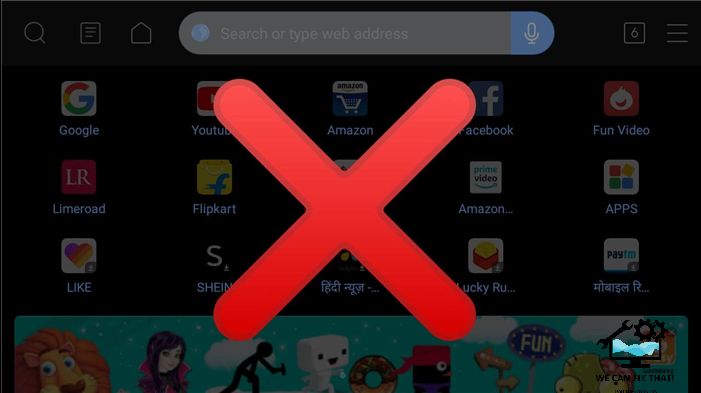
Samsung and MIUI phones come with their own browsers along with Chrome. If you don’t like Chrome, you can use Mi Browser. However, Mi Browser has an annoying news feed that you can disable. Here’s how to do it. Let’s get started.
Why Disable the News Feed
When you open Mi Browser, the start page typically looks like this.

Who would want such an overwhelming tab? And it’s not just a single start page, but every new tab features a news feed — Hey Mi, I never asked for one! The news feed is vexatious and gaudy. That’s not the end; it’s also heavy on data usage. Opening a new tab refreshes the feed to post new content every time.
Sadly, there is no direct setting to disable the feed. However, a workaround exists where you need to change the start page to a custom page such as Google or anything else. Once you do so, that page will open for every new tab.
Now that you know why it’s better to disable the news feed, here’s how.
Hide News Feed
To execute this task effectively, follow these steps:
– Step 1: Open Mi Browser and tap the three-bar icon at the bottom. Then select Settings from the menu.

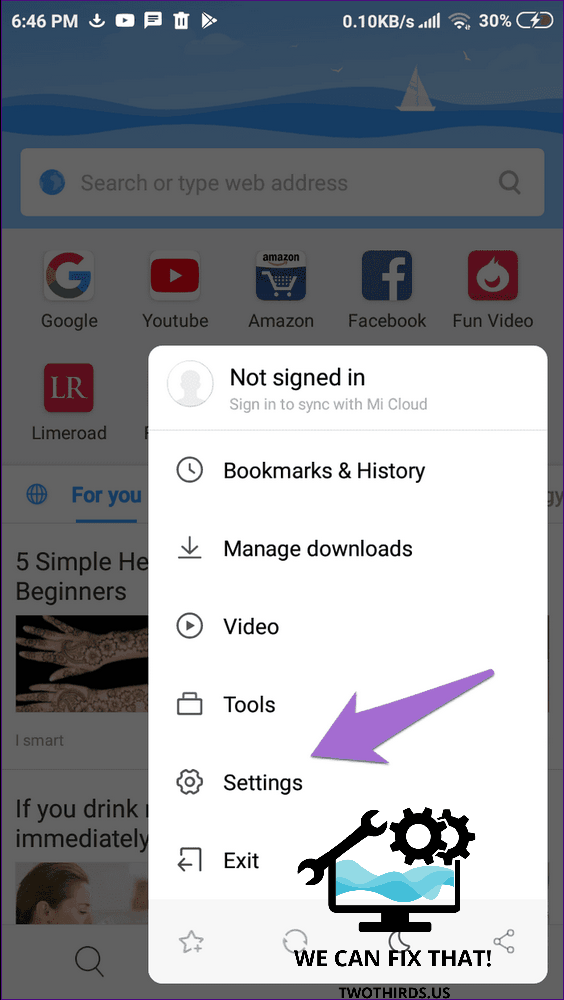
Step 2: Scroll down to Settings and tap Advanced.

To review the text and eliminate redundancy:
“Step 3: Tap on Set start page, choose Custom.”


Step 4: Enter a URL. I suggest using www.google.com, as it opens the lightweight Google search page and is easily accessible, saving your data.

Disable Mi Browser Notifications
Beside the news feed, Mi Browser also has notifications. Here’s how my phone’s notification panel looks:

If you’ve never experienced them, you’re lucky! But for those of you who are swiping away unnecessary notifications from Mi Browser, we’re here to help. Unlike news feeds, turning off Mi Browser notifications is a simple process. Here are three methods to do it.
Method 1: From Mi Browser Settings
Step 1: Launch Mi Browser and tap the three-bar menu. Select Settings.


Step 2: Tap on Notifications and turn off Notifications on the next screen.


Method 2: From Notification Panel
When a notification arrives, tap and hold it in the notification panel and then turn off the toggle for notifications.

Method 3: From System Settings
Another way to disable notifications is by using system settings. Here are the steps:
Step 1: Open Settings on your phone and go to Installed apps.

Step 2: Under Installed apps, find the Browser app. Tap it.

Step 3: Tap Notifications. Turn off Show notifications.
Tip:
Step 3: Tap Notifications. Turn off Show notifications.
Remove Mi Browser as Default Browser: Bring Back Chrome
If you no longer want to use Mi Browser, switch to Chrome or any other browser you prefer. Removing Mi Browser as the default can be done in two ways. Here they are.
Method 1: From Browser Settings
Step 1: Open Mi Browser and go to Settings by tapping on the three-bar menu.

Step 2: Turn off the toggle for Set as default browser.

Method 2: From System Settings
Step 1: Open your phone Settings and go to Installed apps.
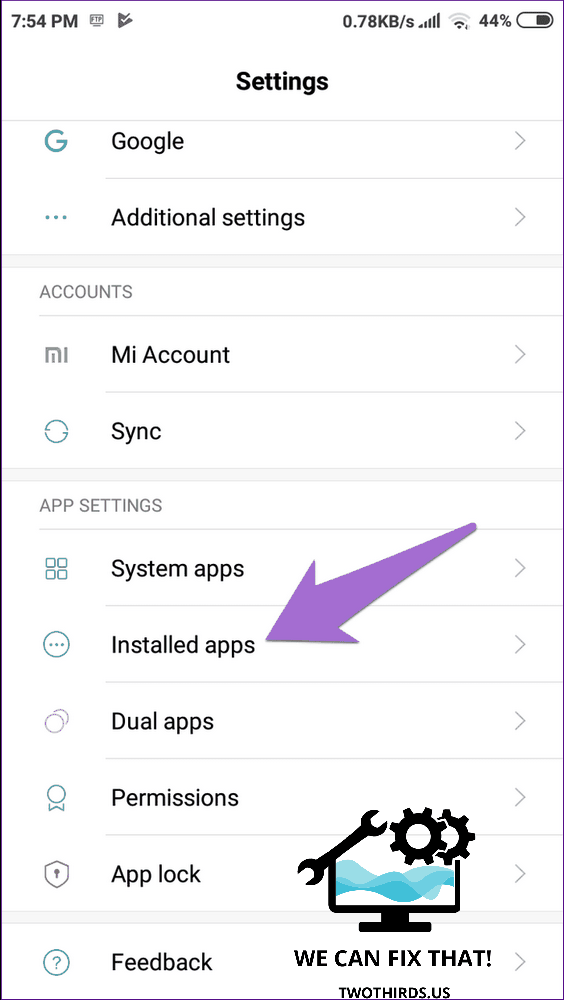
Step 2: Tap on the three-dot icon at the top-right corner and select Default apps.
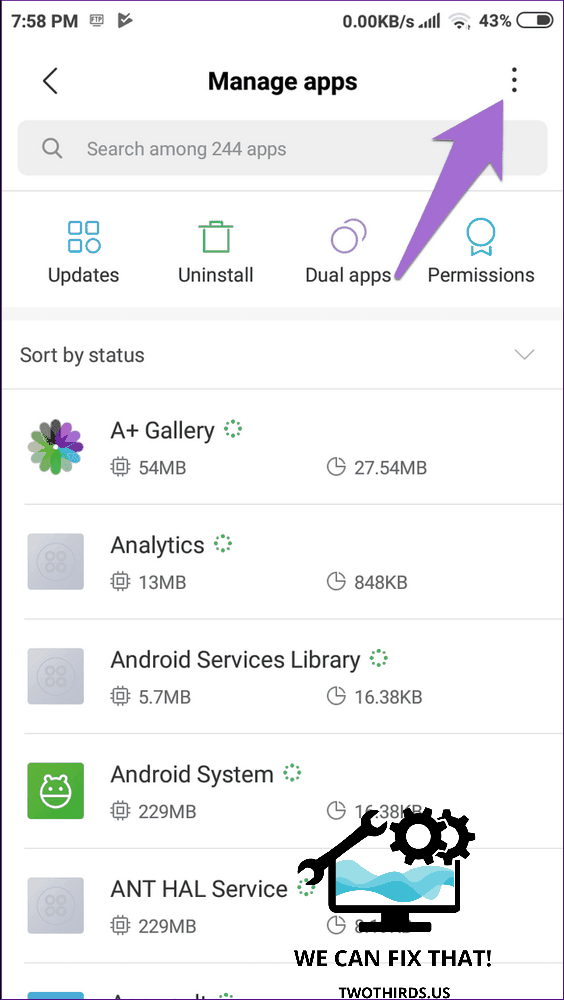
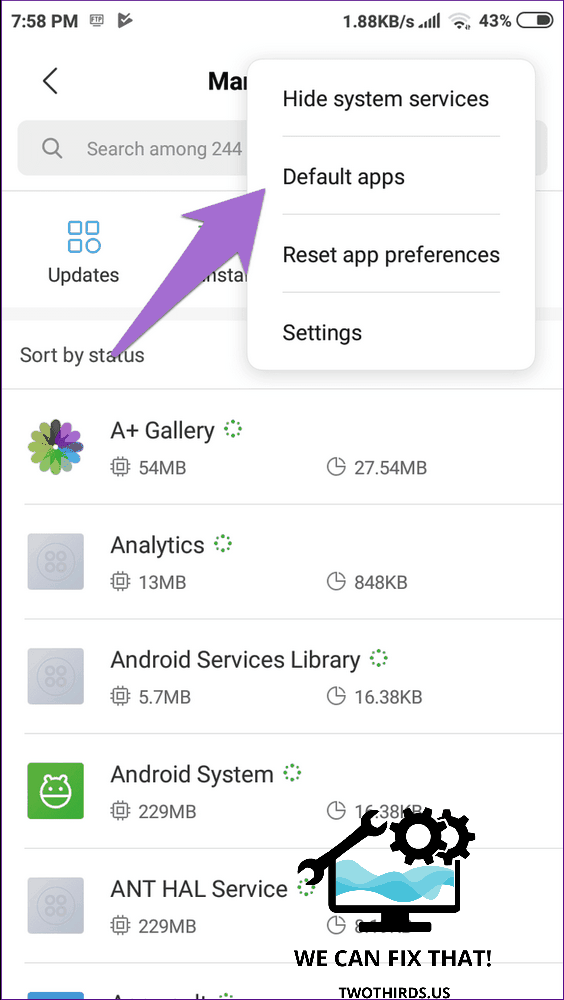
Step 3: Tap on Browser and select your preferred browser.
Note:
Good Bye Feed
The feed isn’t limited to two posts. Scrolling down reveals a full-fledged feed that randomly generates content from categories like sports, technology, entertainment, and more.
While some may like getting their daily news from this feed, I loathe it. Changing the home page brought new life to Mi Browser.
If you’re a Mi fan, they recently launched Mint Browser—an ad-free browser that is cool and lightweight. Give it a spin.
Next up: Is stock Android better than MIUI? Or is MIUI more feature-rich than stock Android? Find the answers in the comparison post of stock Android and MIUI.
As Fred Humiston, the author behind Twothirds.us, I focus on providing practical and easy-to-follow guides and solutions for a variety of technical issues that people commonly face.
My articles cover a wide range of topics, from troubleshooting out-of-sync audio on TikTok and managing Firestick devices, to understanding the impact of Capcut on video quality and resolving sound issues on Hisense Roku TVs.
I also delve into more general tech tips, like how to block numbers on landlines or use VPNs without Wi-Fi. My goal is to make technology more accessible and less intimidating for everyone, whether you’re a tech novice or a seasoned user. I strive to offer clear, concise, and helpful advice to make your digital experience smoother and more enjoyable.
