Contents
5 Best Fixes for Crunchyroll Not Working With VPN
Crunchyroll is available in almost 100 regions worldwide. However, you may need to use a VPN to access certain anime titles. The platform strictly prohibits VPN usage due to licensing contracts with content producers and copyright holders. Luckily, VPN providers such as NordVPN, ExpressVPN, and Surfshark VPN allow you to enjoy Crunchyroll without regional restrictions.

If you can’t watch Crunchyroll with your VPN, this post will provide solutions to fix the issue. We will also recommend a free VPN service specifically for using Crunchyroll.
1. Disable Geolocation on Web Browser
Platforms like Crunchyroll may block your access if they detect your geolocation and you’re using a VPN. However, not all VPNs have this issue. Some VPN service providers do support platforms like Crunchyroll and Netflix. If your VPN service is having trouble with geolocation detection, you can disable it.
On Safari Using Mac
Step 1: Press Command + Spacebar to open Spotlight Search, type Safari, and press Return.

Step 2: Click Safari menu and select Settings.

Step 3: Click the Websites tab, select Location from the sidebar.
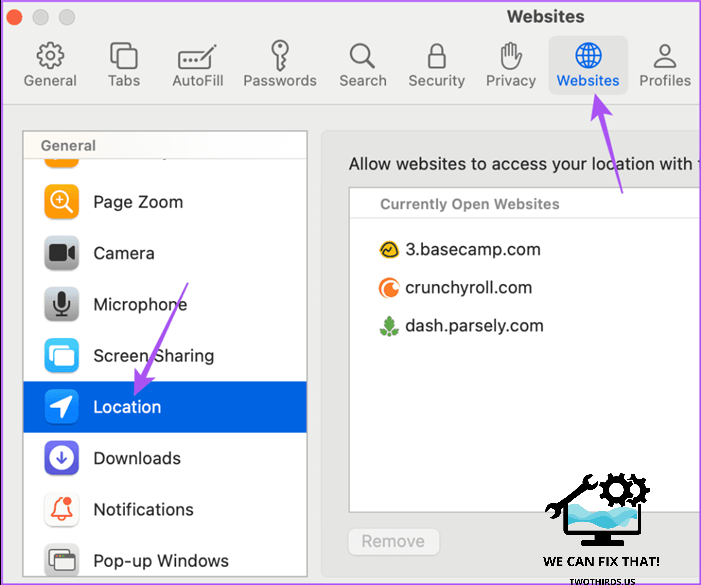
Step 4: Click the drop-down menu next to Crunchyroll and ensure that you have denied location access.
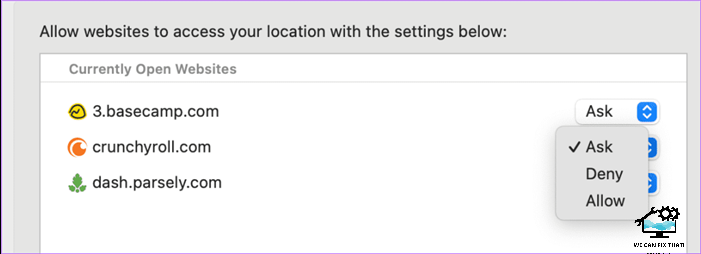
Step 5: Close the window and launch your VPN to check if the problem is solved.
On Firefox
Step 1: Open Firefox on your Mac or Windows PC.

Step 2: Click the menu icon and select Settings.

Step 3: Click on Privacy and Security from the left menu, then click on Settings next to Location.
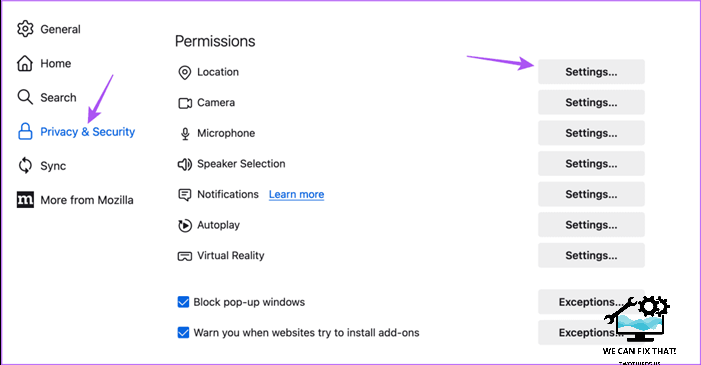
Step 4: Enter the name of the website and disable location access.
Step 5: Click Save Changes at the bottom right side. Then run your VPN and check if the problem is solved.
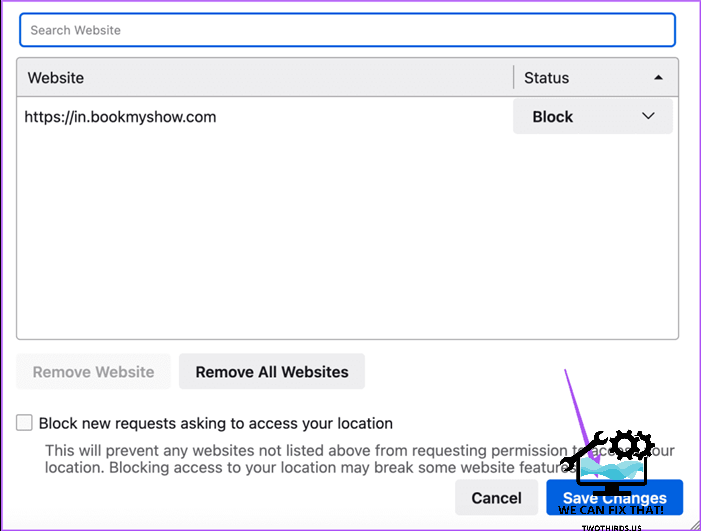
Want to disable location services in Google Chrome? Check our guide.
If Crunchyroll doesn’t work with VPN, try logging in again using Incognito Mode on your browser. This can solve website and service issues. Check if the problem gets solved.
3. Clear Browser Cache
If you see the problem, clear the browser cache. Cache files can become corrupt over time and prevent you from accessing frequently visited websites like Crunchyroll. Refer to the links below for the respective browsers.
4. Update VPN App
If you are using a VPN app on your Android TV, Apple TV, iPhone, or Android phone, updating the app may help. Simply visit the App Store for your platform to check for updates.
5. Switch to a Different VPN Provider
If you frequently see the ‘Error 1015’ on Crunchyroll, you may have been temporarily blocked. This can happen if you log in with invalid credentials, use multiple devices at once, or use a non-obfuscated VPN. We recommend switching to a VPN service with obfuscated servers that don’t reveal you are using a VPN. Two reliable VPN services with obfuscated servers are ExpressVPN and NordVPN. Try them out and subscribe to premium plans for Crunchyroll content.
Free VPN for Crunchyroll
Using Proton VPN for Crunchyroll is the best option for a free VPN service. We used Proton VPN on iPhone 13 to stream Crunchyroll content using AirPlay on Apple TV 4K. Free Proton VPN accounts have five default locations available – United States, Netherlands, Japan, Romania, and Poland. The United States is the recommended VPN location for Crunchyroll.
We experienced smooth streaming with no lag or loss in quality while watching several episodes of Attack on Titan. It is recommended to run a speed test before using any VPN service.
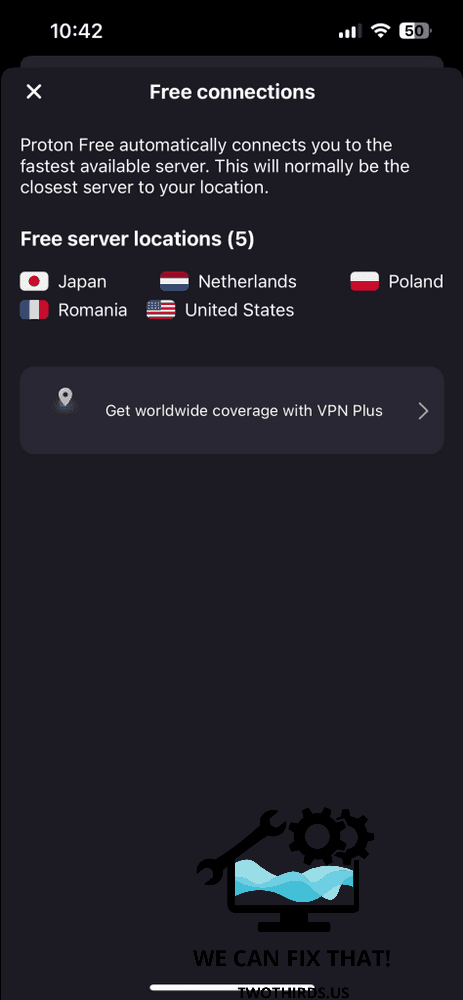
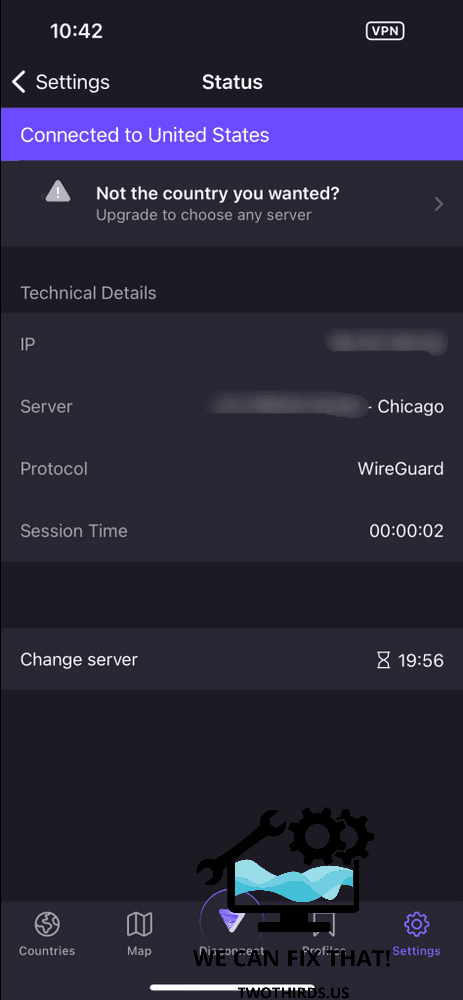
Proton VPN is available for iPhone, Android, Windows, Mac, and more. Reddit threads recommend using Proton VPN for Crunchyroll.
Crunchyroll simplifies browsing and streaming popular anime series. If your favorite anime is available in a different region, a VPN service can allow you to stream it in your region. Setting it up may require some effort, but choosing the right VPN service for streaming anime from Crunchyroll will make it as easy as starting your TV.
As Fred Humiston, the author behind Twothirds.us, I focus on providing practical and easy-to-follow guides and solutions for a variety of technical issues that people commonly face.
My articles cover a wide range of topics, from troubleshooting out-of-sync audio on TikTok and managing Firestick devices, to understanding the impact of Capcut on video quality and resolving sound issues on Hisense Roku TVs.
I also delve into more general tech tips, like how to block numbers on landlines or use VPNs without Wi-Fi. My goal is to make technology more accessible and less intimidating for everyone, whether you’re a tech novice or a seasoned user. I strive to offer clear, concise, and helpful advice to make your digital experience smoother and more enjoyable.
