Contents
How to Delete Notion Account on Desktop and Mobile
Looking to close your Notion account? Whether you’ve found an alternative platform or want to discontinue your usage, this article will guide you on how to permanently delete your Notion account and remove your data securely.

There could be reasons why you want to delete all data from Notion. One of the common reasons is that Notion doesn’t have end-to-end encryption, meaning any data you store is insecure. If you are concerned about privacy, this article will help you understand the process and implications of deleting your Notion account. Let’s begin.
Things to Know Before Deleting Notion Account
Before deleting your Notion account, there are a few important things to consider.
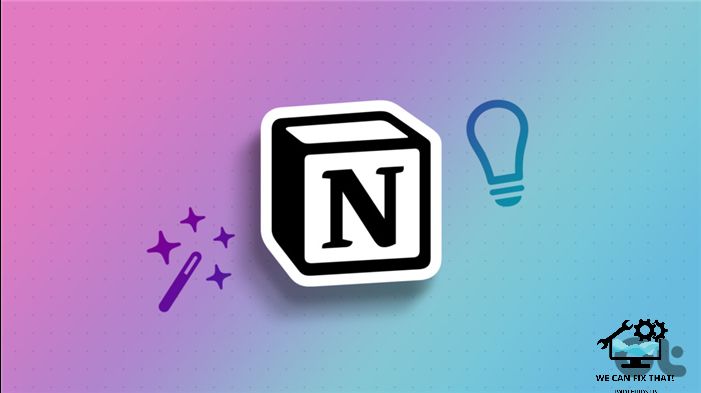
1. Before deleting your Notion account, make sure to back up any critical data or information. Once you delete your account, you won’t be able to access any of the content, so it’s important to have a local copy or alternative backup.
2. Deleting your account may affect the access and collaboration abilities of those you’ve shared content with in your Notion workspace.
3. If you’ve integrated Notion with other apps or services, deleting your account might disrupt those connections or result in data loss.
4. Deleting your account doesn’t automatically cancel your Notion subscription. If you have an active subscription, be sure to cancel it separately to avoid future charges.
How to Backup Notion Data Before Deleting
Backing up your Notion data is crucial before deleting the account. The steps are straightforward; however, you can only back up your Notion data on a desktop or web, not your smartphone. Follow the steps below.
Step 1: Open the Notion app or web on your Windows or Mac computer and go to ‘Settings & Members’ from the left pane. Note: Make sure you are in the correct workspace before backing up.

You will be taken to the Members section. Step 2: Go to Settings under the Workspace section from the left pane.

Step 3: Scroll down and click ‘Export all workspace content’ under Export content.

Step 4: Select the export format, include databases and content, and toggle on ‘create folders for subpages.’ Finally, click Export. Note: Choose your preferences before exporting.
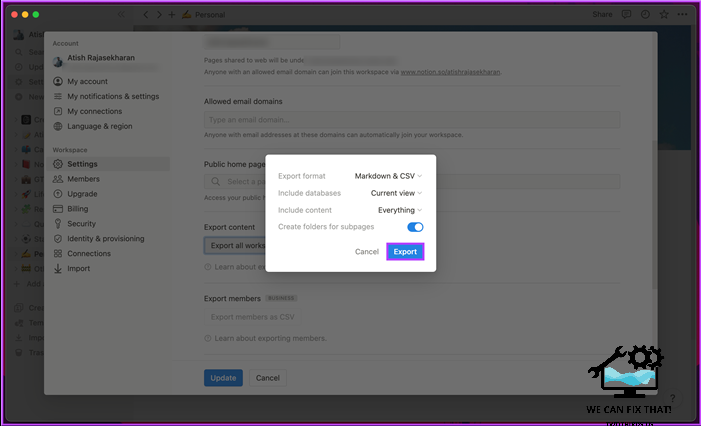
Data exporting can take time depending on the export size. Once Notion creates a backup, you can save the zip file locally and receive a link via email to download it. For multiple workspaces, you cannot download and export data in one go. You will need to export each workspace manually. With the backup saved, you can proceed with deleting your Notion account.
How to Delete Notion Account
Unlike other note-taking apps, deleting your Notion account means losing access to your data and being unable to recover it (there’s a workaround described below). So, when you’re ready to delete your account, choose one of the methods below.
On Desktop
Step 1: Launch the Notion app or web on your computer and go to ‘Settings & Members’.
You will be taken to the Members section.

Step 2: Go to My account in the Account section from the left pane.

Scroll down, choose ‘Delete my account’.

To delete your account and workspace permanently, follow these steps:
1. Open the pop-up.
2. Enter the email address.
3. Click the ‘Permanently delete account and [X] workspace’ button.

That’s it. You will immediately lose access to your Notion account and be logged out. Notion will remove all associated data from its servers.
Step 1: Launch the Notion app on your Android or iOS device and tap the three-dot icon in the top right corner.

Step 2: From the drop-down menu, select Settings. Under ‘Notifications & settings,’ scroll down and choose ‘Delete my account.’

Step 3: Type your email address in the pop-up and tap the ‘Delete account & [x] workspace’ button.

If you change your mind and want to restore your account, you can do so. Here’s how:
Can You Recover Deleted Notion Account
If you accidentally delete your Notion account, you can recover it by emailing the support team at team@makenotion.com. They will help you restore your account and regain access to the platform.
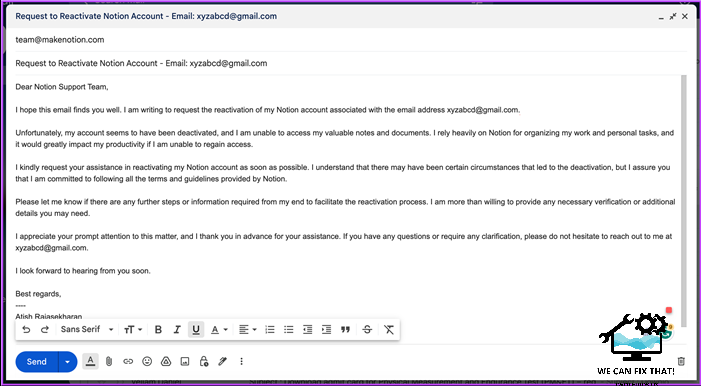
Note that you must contact the Notion support team within 30 days of deleting your account to initiate the recovery process. Beyond this timeframe, Notion cannot assist you in recovering your account. If you didn’t receive a response after emailing, try reaching out to Notion Support.
FAQs on Deleting Notion Account
1. Yes, you can create a new Notion account after deleting your previous one. In fact, you can use the same email to create a new account. Deleting your Notion account removes all your data and associated information, allowing you to start fresh with a new account if desired.
2. No, once you delete your Notion account, the associated username becomes permanently unavailable. If you want to create a new account, you must choose a different username.
By following the instructions in this article, you can confidently delete your Notion account and free up your digital space. We hope this guide has helped you delete your Notion account.
As Fred Humiston, the author behind Twothirds.us, I focus on providing practical and easy-to-follow guides and solutions for a variety of technical issues that people commonly face.
My articles cover a wide range of topics, from troubleshooting out-of-sync audio on TikTok and managing Firestick devices, to understanding the impact of Capcut on video quality and resolving sound issues on Hisense Roku TVs.
I also delve into more general tech tips, like how to block numbers on landlines or use VPNs without Wi-Fi. My goal is to make technology more accessible and less intimidating for everyone, whether you’re a tech novice or a seasoned user. I strive to offer clear, concise, and helpful advice to make your digital experience smoother and more enjoyable.
