
When it comes to television technology, Samsung is a brand that stands out for its innovation and quality. However, even the best of the best can sometimes encounter issues. One common problem that Samsung TV owners may face is a dark screen. This can be frustrating, especially when you’re in the middle of watching your favorite show or movie.
So, what can you do to troubleshoot this dark side of your Samsung TV?
First, check the brightness settings on your TV. It’s possible that the brightness level has been accidentally adjusted, resulting in a darker screen. Use your TV’s remote control to navigate to the settings menu and locate the brightness option. Increase the brightness level and see if that resolves the issue.
If adjusting the brightness doesn’t help, the next step is to check the backlight settings. The backlight is responsible for illuminating the screen, and if it’s not functioning properly, it can result in a dark display. Again, access the settings menu on your TV and look for the backlight option. Make sure it’s set to an appropriate level.
If neither the brightness nor the backlight settings solve the problem, it’s possible that there may be a hardware issue with your Samsung TV. In this case, it’s recommended to contact Samsung customer support or a professional technician for further assistance. They will be able to diagnose the problem and provide you with the necessary solutions.
Remember, troubleshooting a dark screen on your Samsung TV doesn’t have to be a daunting task. By following these simple steps and seeking professional help if needed, you can get back to enjoying your favorite shows and movies in no time.
Contents
Common Causes of a Dark Side

When experiencing a dark side on your Samsung TV, there are several common causes that you should consider. Understanding these causes can help you troubleshoot and resolve the issue effectively.
1. Backlight Issues
One of the most common causes of a dark side on a Samsung TV is backlight issues. The backlight is responsible for illuminating the display panel, and if it malfunctions, it can result in a dark side. This can be caused by a faulty backlight module, a loose connection, or a power supply problem.
2. Display Panel Defects
Another possible cause of a dark side is defects in the display panel itself. This can include dead pixels or uneven backlight distribution. If the display panel is damaged or defective, it may result in dark areas on the screen.
3. Picture Settings
Incorrect picture settings can also contribute to a dark side on your Samsung TV. If the brightness, contrast, or backlight settings are not properly adjusted, it can result in uneven lighting and dark areas on the screen. Make sure to check and adjust these settings to optimize the picture quality.
4. Ambient Lighting
Ambient lighting conditions can also affect the appearance of a dark side on your TV. If there is excessive ambient light in the room, it can create reflections and shadows on the screen, making certain areas appear darker. Consider adjusting the lighting in the room to minimize these effects.
5. Software Issues
In some cases, software issues can cause a dark side on your Samsung TV. This can include firmware glitches or compatibility problems with certain video sources. Updating the TV’s firmware or troubleshooting the software settings may help resolve the issue.
By considering these common causes, you can effectively troubleshoot and resolve the issue of a dark side on your Samsung TV. If the problem persists, it is recommended to contact Samsung support for further assistance.
Remember, regular maintenance and proper care can also help prevent dark sides and other issues with your TV. Keep the screen clean, avoid placing the TV in direct sunlight, and follow the manufacturer’s guidelines for optimal usage and maintenance.
Inspecting the Display Panel
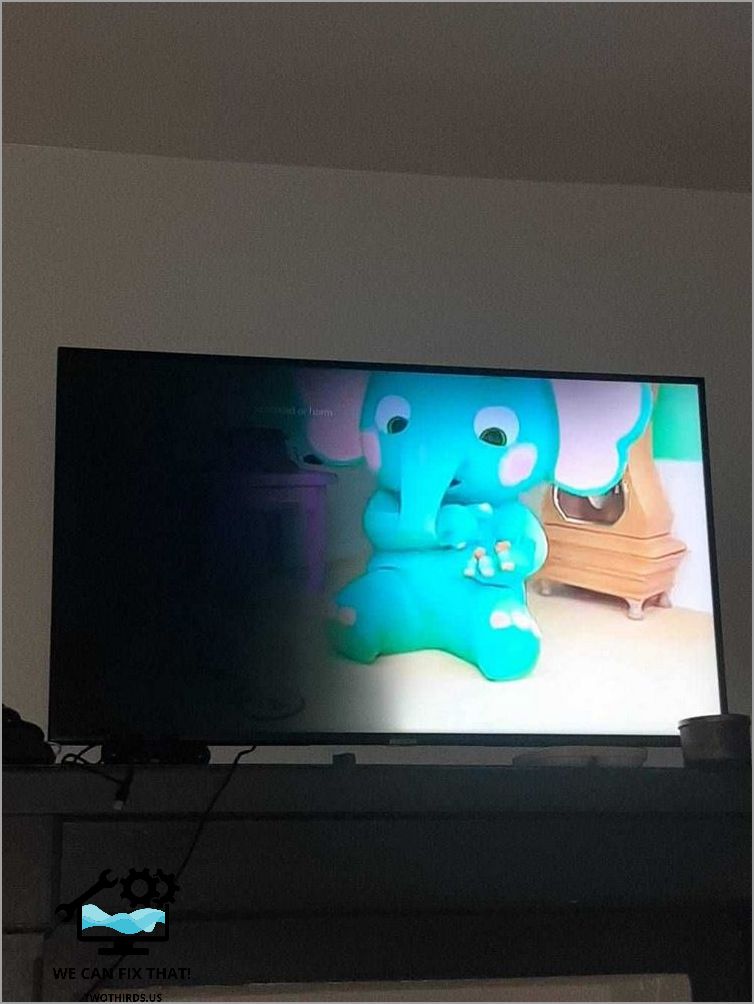
When troubleshooting a dark side on your Samsung TV, one of the first steps is to inspect the display panel. The display panel is the part of the TV that produces the images you see on the screen. If there is a dark side, it could be caused by a problem with the display panel itself.
Start by carefully examining the display panel for any physical damage or defects. Look for any cracks, scratches, or discoloration. These issues can affect the performance of the panel and result in a dark side. If you notice any damage, it may be necessary to replace the display panel.
In addition to physical damage, the display panel can also be affected by internal issues. Check for any loose connections or cables that may be causing a poor connection between the panel and the rest of the TV. Ensure that all cables are securely plugged in and that there are no signs of damage or wear.
Another potential cause of a dark side on the display panel is a faulty backlight. The backlight is responsible for illuminating the screen and providing the necessary brightness for the images to be visible. If the backlight is not functioning properly, it can result in a dark side on the screen.
To test the backlight, you can use a flashlight. Turn on the TV and shine the flashlight directly onto the screen. If you can see the images clearly when the flashlight is shining on the screen, it indicates that the backlight is the issue. In this case, you may need to replace the backlight or seek professional repair.
Inspecting the display panel is an important step in troubleshooting a dark side on your Samsung TV. By carefully examining the panel for physical damage and checking for any issues with the backlight or connections, you can identify the cause of the problem and take appropriate action to resolve it.
Testing the Backlight

When troubleshooting a dark side on your Samsung TV, one of the important steps is to test the backlight. The backlight is responsible for illuminating the display panel and ensuring that the images on the screen are visible.
To test the backlight, you will need to access the TV’s settings menu. Use the remote control to navigate to the settings and locate the backlight option. Adjust the backlight setting to the maximum level and observe the screen. If the dark side issue persists even with the backlight set to the maximum, it indicates a problem with the backlight itself.
Another way to test the backlight is by shining a flashlight on the screen. Turn off all the lights in the room and position yourself in such a way that the flashlight is directed towards the dark side of the screen. If you can see the images clearly when the flashlight is shining on the screen, it confirms that the backlight is not functioning properly.
If the backlight is found to be faulty, it may need to be replaced. In some cases, the backlight issue can be resolved by adjusting the backlight settings or performing a factory reset on the TV. However, if these steps do not resolve the problem, it is recommended to contact Samsung support for further assistance.
It is important to note that testing the backlight should be done carefully to avoid any damage to the TV. If you are unsure about performing the test yourself, it is best to seek professional help to avoid any further complications.
Resetting the TV Settings
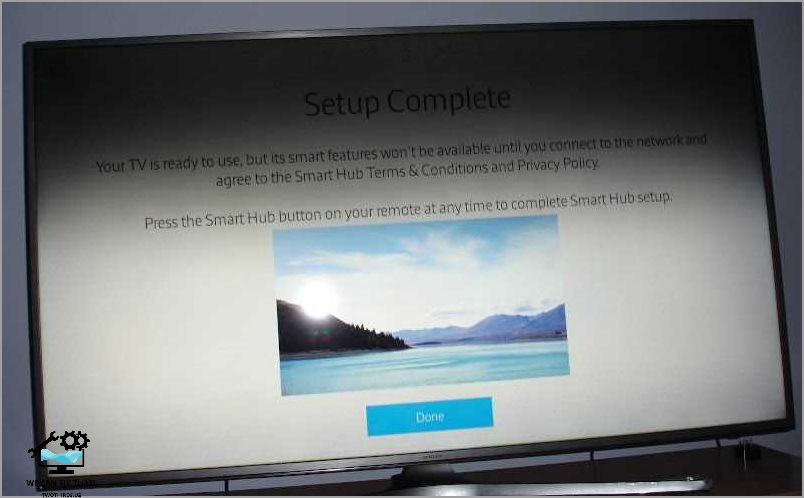
Resetting the TV settings can often resolve issues with a dark side on your Samsung TV. This process will restore the default settings of your TV, eliminating any customized settings that may be causing the problem.
To reset the TV settings, follow these steps:
Step 1: Access the Settings Menu

Using your TV remote, press the “Menu” button to access the settings menu.
Use the arrow keys on your remote to navigate to the “System” or “Support” option in the settings menu.
Step 3: Select the Reset Option

Once you have selected the “System” or “Support” option, scroll down until you find the “Reset” option. Press the enter or select button on your remote to choose this option.
Step 4: Confirm the Reset
A confirmation message will appear on your screen, asking if you want to reset the TV settings. Select “Yes” or “OK” to proceed with the reset.
Step 5: Wait for the TV to Reset
The TV will now reset to its default settings. This process may take a few minutes. Do not turn off the TV or unplug it during this time.
Step 6: Set Up the TV
Once the reset is complete, the TV will restart and prompt you to set it up again. Follow the on-screen instructions to complete the setup process.
If resetting the TV settings does not resolve the issue, it is recommended to contact Samsung support for further assistance. They will be able to provide you with additional troubleshooting steps or arrange for a repair if necessary.
Remember, regular maintenance and care can help prevent dark sides and other issues with your Samsung TV. Keep the TV clean, avoid placing it in direct sunlight, and ensure proper ventilation to prolong its lifespan.
Contacting Samsung Support
If you have tried all the troubleshooting steps mentioned above and are still experiencing a dark side on your Samsung TV, it is recommended to contact Samsung Support for further assistance. They have a team of trained professionals who can help diagnose and resolve the issue.
Before contacting Samsung Support, make sure you have the following information ready:
1. TV Model Number

Locate the model number of your Samsung TV. It is usually found on the back of the TV or in the TV’s settings menu.
2. Purchase Details

Provide information about when and where you purchased the TV. This will help Samsung Support determine if your TV is still under warranty.
Once you have gathered the necessary information, you can contact Samsung Support through the following methods:
1. Phone Support

You can call Samsung’s customer support hotline and speak to a representative who will guide you through the troubleshooting process. They may ask you to perform certain steps or provide additional information about the issue.
2. Live Chat

If you prefer to chat online, Samsung also offers a live chat option on their website. You can initiate a chat session with a support agent who will assist you in resolving the dark side issue.
When contacting Samsung Support, be sure to describe the problem in detail and provide any error messages or codes that may be displayed on your TV. This will help the support team understand the issue better and provide a more accurate solution.
Remember to be patient and cooperative during the troubleshooting process. Samsung Support is dedicated to resolving customer issues and will do their best to assist you in fixing the dark side problem on your Samsung TV.
By reaching out to Samsung Support, you can ensure that your TV receives the necessary attention and expert assistance to resolve the dark side issue and restore the optimal viewing experience.
Maintenance Tips to Prevent Dark Sides

To ensure that your Samsung TV does not develop dark sides, it is important to follow proper maintenance practices. Here are some tips to help you prevent dark sides on your TV:
- Clean the screen regularly: Dust and dirt can accumulate on the screen, affecting the display quality. Use a soft, lint-free cloth to gently wipe the screen and remove any smudges or fingerprints. Avoid using harsh chemicals or abrasive materials that can damage the screen.
- Avoid direct sunlight: Exposing your TV to direct sunlight can cause the screen to overheat and develop dark spots. Position your TV away from windows or use curtains or blinds to block out sunlight.
- Proper ventilation: Ensure that your TV has proper ventilation to prevent overheating. Avoid placing it in enclosed spaces or near heat sources such as radiators or heaters. Allow for sufficient airflow around the TV to keep it cool.
- Adjust brightness and contrast: High brightness and contrast settings can contribute to the development of dark sides. Adjust these settings to optimal levels to prevent strain on the display panel.
- Power off when not in use: When you’re not watching TV, it is advisable to turn it off completely. Leaving the TV on for extended periods can lead to overheating and potential damage to the display panel.
- Use a voltage regulator: Fluctuations in power supply can affect the performance of your TV and potentially cause dark sides. To protect your TV from power surges, use a voltage regulator or surge protector.
- Regular firmware updates: Samsung periodically releases firmware updates for their TVs, which can include bug fixes and performance improvements. Check for updates regularly and install them to ensure optimal performance and prevent any potential issues.
- Avoid physical damage: Be careful while handling your TV to avoid any physical damage that can lead to dark sides. Avoid placing heavy objects on top of the TV or applying excessive pressure on the screen.
By following these maintenance tips, you can prolong the lifespan of your Samsung TV and prevent the occurrence of dark sides on the display panel. If you continue to experience issues, it is recommended to contact Samsung support for further assistance.
As Fred Humiston, the author behind Twothirds.us, I focus on providing practical and easy-to-follow guides and solutions for a variety of technical issues that people commonly face.
My articles cover a wide range of topics, from troubleshooting out-of-sync audio on TikTok and managing Firestick devices, to understanding the impact of Capcut on video quality and resolving sound issues on Hisense Roku TVs.
I also delve into more general tech tips, like how to block numbers on landlines or use VPNs without Wi-Fi. My goal is to make technology more accessible and less intimidating for everyone, whether you’re a tech novice or a seasoned user. I strive to offer clear, concise, and helpful advice to make your digital experience smoother and more enjoyable.
