Contents
How to Disable or Remove Recent Files in Adobe Reader and Acrobat DC
Adobe Acrobat DC products (Pro, Standard, and Reader) are powerful PDF tools. However, some user interface elements present problems. We previously discussed hiding the Tools pane and removing the tabbed-view feature. Now, let’s address another related issue: the Recent list.
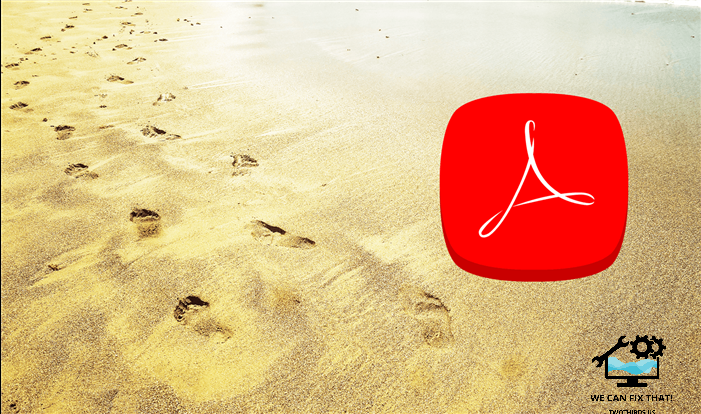
The Recent list offers shortcuts to your recently opened files. It’s convenient, but terrible for privacy. If you share a device, it can be a nightmare. It’s not enjoyable to have someone find sensitive or confidential documents. So, let’s look at how to remove items from the list and disable the feature entirely.
Adobe Acrobat on Desktop
On a desktop, Adobe Acrobat DC versions allow you to easily remove shortcuts from the Recent list. You can also choose to disable the list from displaying any of your recent files if needed. The process is the same across all versions.
Remove Recent Files
Adobe Acrobat syncs your Recent list across devices signed in with your Adobe ID. However, syncing is limited to shortcuts that point to files in the Adobe Document Cloud — those items have a cloud-shaped icon.

If you have many items in the list and want to remove most of them, select the box underneath Recent. This will automatically select all items on the list. Then, you can deselect the items you want to keep.

You can choose to clear the list immediately. Click the Clear Recent option in the lower-right corner of the window, and then confirm by clicking Clear List.

Disable Recent Files
If you dislike seeing every file you open in a list, you can configure Adobe Acrobat to stop showing them. You can modify the number of items displayed on the list by using the built-in option. If you reduce the number to zero, the Recent list will be disabled.
Here’s how you can do it:
1. Go to the Edit menu and click on Preferences.

Step 2: Go to Preferences and click on the Documents tab. Set the number of Recently Used Documents to ‘0’.

Step 3: Click OK to save changes. No recently opened files should show up.

If you open a document in Adobe Document Cloud, the file shortcut will still appear on the Recent list on another desktop or mobile device that you’ve signed in with your Adobe ID. Lifting the limit on the Recent list will display the most recent files you accessed before that, creating potential loopholes for document viewing.
Adobe Acrobat on Mobile
The Adobe Acrobat Reader app on Android and iOS does not allow you to hide the Recent list that shows your recently accessed files. However, it does allow you to delete individual or multiple items from the Recent list. Here’s how you can do that.
Warning:
In the Android version of Adobe Acrobat Reader, you can simply tap the three-dot icon next to a listed item and select Remove From Recent to delete the shortcut.

To remove multiple shortcuts from the list, tap and hold any item to enter selection mode. Then check the boxes next to the items you want to remove. Finally, tap the three-dot icon in the upper-right corner of the screen, and select Remove From Recent.
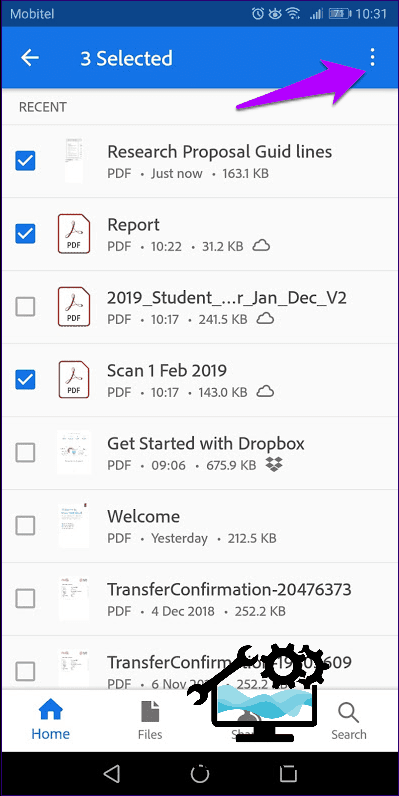

To clear the entire list, tap the three-dot icon in the upper-right corner and select Clear Recent.
iOS
Removing items from the Recent list on iOS Adobe Acrobat DC is similar to Android, except for selecting multiple items for deletion. Tapping and holding won’t work — tap the three-dot icon, then tap Select to enter selection mode.

When deleting shortcuts, tap the correct icon after selecting the ones you want to remove. Be cautious because tapping the trash icon will delete the file. Removing shortcuts from the Recent list for files stored on Adobe Document Cloud will also remove them on all devices.
Privacy Not an Issue Anymore
The Recent list is a useful feature, but detrimental to privacy. Thankfully, it’s easy to cover your tracks. Don’t forget to disable the list if deleting shortcuts becomes a chore. Here’s hoping that the mobile version of Adobe Acrobat Reader can turn off the list soon.
Next: Want to delete pages from a PDF? Unless you pay for Adobe Acrobat, you can’t do that. Click the link below to learn about five great online tools that can help instead.
As Fred Humiston, the author behind Twothirds.us, I focus on providing practical and easy-to-follow guides and solutions for a variety of technical issues that people commonly face.
My articles cover a wide range of topics, from troubleshooting out-of-sync audio on TikTok and managing Firestick devices, to understanding the impact of Capcut on video quality and resolving sound issues on Hisense Roku TVs.
I also delve into more general tech tips, like how to block numbers on landlines or use VPNs without Wi-Fi. My goal is to make technology more accessible and less intimidating for everyone, whether you’re a tech novice or a seasoned user. I strive to offer clear, concise, and helpful advice to make your digital experience smoother and more enjoyable.
