Contents
How to Disable Check Mark Badges in OneDrive
OneDrive on Windows 10 uses badges to indicate file statuses. They show whether files are syncing or already synced. However, when you switch to List or Detail view in File Explorer, things become complicated.

The green check marks displayed on fully synced items don’t fit well with the small icons in List and Detail modes, making it difficult to distinguish between certain file types. For example, have you ever opened a Word document thinking it was an Excel spreadsheet? OneDrive doesn’t offer a built-in option to disable these check mark badges, or any other status badges for that matter. However, you can use a shell extension viewer to disable them or try a workaround if you prefer not to use third-party applications.
Using NirSoft ShellExView
Nirsoft ShellExView is a free application that helps you locate and remove shell extensions associated with the green check mark badges in OneDrive. To download it, click on the button below and choose the ZIP or .exe file format.
Once you have extracted or installed ShellExView, open the application with administrative privileges. It will then load a list of all shell extensions on your PC.
Note:

Once it scrolls down and locates the extensions labeled ‘UpToDateCloudOverlayHandler Class,’ ‘UpToDatePinnedOverlayHandler Class,’ and ‘UpToDateUnpinnedOverlayHandler Class,’ hold down the Ctrl key and click on each extension to select all three. Finally, right-click and disable the selected items from the pop-up menu.

Exit the application, restart your PC. Go to the OneDrive folder, and the green check mark badges should no longer be there. However, badges related to active syncing, sharing, errors, etc. will still be visible, but they shouldn’t affect the visibility of the icons.
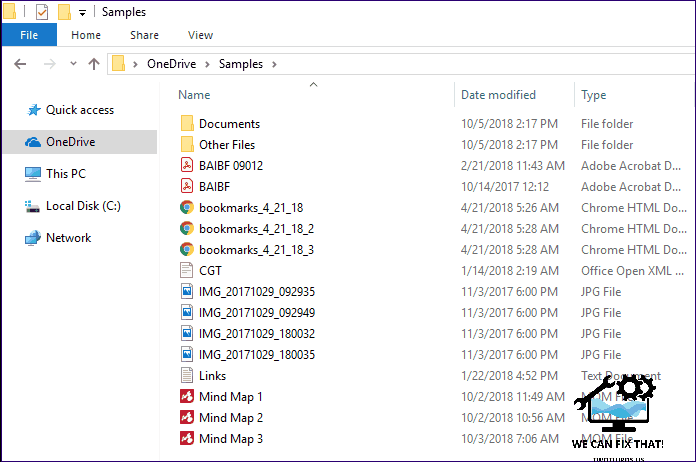
Note: If you want to remove any other badges in OneDrive, disable the following shell extensions using ShellExView. However, it is not recommended since you won’t be able to identify useful statuses or any potential problems during file syncing.
– ErrorOverlayHandler Class: red-colored badges that represent sync errors
– ReadOnlyOverlayHandler Class: lock-shaped badges indicating read-only items
– SharedOverlayHandler Class: human-shaped symbols indicating shared items
– SyncingOverlayHandler Class: rotating symbols representing actively syncing files and folders
Consider turning off status badges only if necessary. Disabling the ‘ErrorOverlayHandler Class’ extension can be risky as you may miss sync issues, unless you prefer relying on OneDrive notifications.
Workaround – Switch to Files on Demand
Although OneDrive has no option to remove check marks from fully synced files, you can move the badges to a separate column by turning on the Files On-Demand feature. However, this drastically changes how OneDrive works. While already synced files are unaffected, items uploaded from other devices only appear as placeholders on your PC until you open or download them. Note that your PC must have at least the Fall Creator’s Update to enable Files On-Demand. To enable it, click the OneDrive icon on the system tray and select Settings from the context menu.
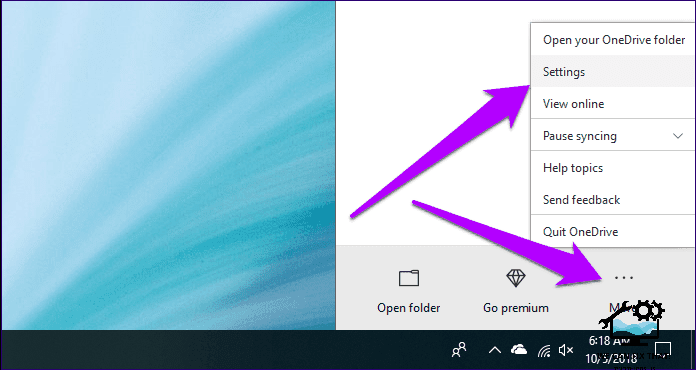
Switch to the Settings tab and click the box next to Files On-Demand. Click OK to save your changes.

Head to the OneDrive folder, and you’ll see badges listed separately in a dedicated Status column. Even in other View modes like List or Large Icons, status badges are shown independently from file icons.

The text you provided is already concise and does not contain any redundant words or phrases. Well done!
No More Confusion
You have learned two methods to eliminate green check mark badges: use ShellExView to remove them entirely or adopt the Files on Demand workaround to reduce their annoyance. Hopefully, these techniques will prevent any further confusion with file types.
As Fred Humiston, the author behind Twothirds.us, I focus on providing practical and easy-to-follow guides and solutions for a variety of technical issues that people commonly face.
My articles cover a wide range of topics, from troubleshooting out-of-sync audio on TikTok and managing Firestick devices, to understanding the impact of Capcut on video quality and resolving sound issues on Hisense Roku TVs.
I also delve into more general tech tips, like how to block numbers on landlines or use VPNs without Wi-Fi. My goal is to make technology more accessible and less intimidating for everyone, whether you’re a tech novice or a seasoned user. I strive to offer clear, concise, and helpful advice to make your digital experience smoother and more enjoyable.
