Contents
How to Create a Restricted List on Facebook
Your Facebook profile is likely one of your oldest social media profiles. You still receive many birthday messages on it. Some users prefer to use their Facebook profiles solely for sharing personal and professional updates.

There might be updates that you don’t want to share with specific Facebook friends. Unfriending them might not be an option for a few updates. So, create a Restricted List on Facebook for these friends. Here’s how to do it on desktop and mobile.
What Is Facebook Restricted List?
A Restricted List on Facebook allows you to add friends you don’t want to share updates with. They will remain your friends, but won’t see your latest posts. It’s not the same as blocking. Restricted friends can still contact you through Facebook Messenger. This privacy feature helps maintain relationships with your contacts.
Create a Restricted List on Facebook on Desktop
Now that you know its functionality and what your restricted friends will see on Facebook, here are the steps to add people to the Restricted List on Facebook using a Mac or Windows computer.
Step 1: Open Facebook in your browser on your Mac or Windows PC.
Step 2: Open your friend’s profile whom you want to restrict.
Step 3: Click on the Friends tab.

Step 4: Edit Friend’s List.
Step 5: Click checkbox next to Restricted to add your friend.

Alternatively, here’s how to add friends to a Restricted List on Facebook. Step 1: Open Facebook home page in a browser on your Mac or Windows PC. Step 2: Click on Friends from the left menu.
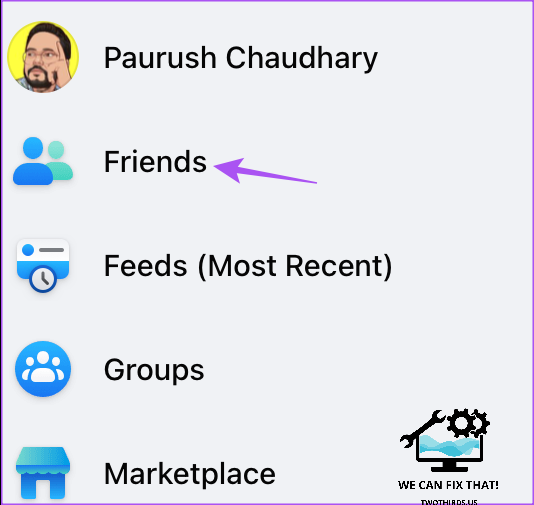
Step 3: Select Custom Lists from the options.

Step 4: Click on Restricted.
Step 5: Click on Add Friends.
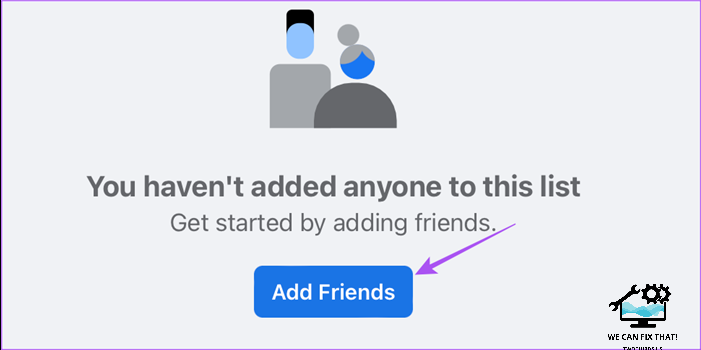
Step 6: Select your friend’s profile and click Save at the bottom right side.

Your profile will be added to the Restricted List. Click the X icon to remove any profile from the Restricted List. Another way to access your Restricted List on Facebook is as follows: Step 1: Open Facebook in a browser and click on your profile icon at the top-right corner.

Step 3: Select Settings and Privacy.

Step 4: Click on Settings again.

Step 5: Select Privacy in the left menu.
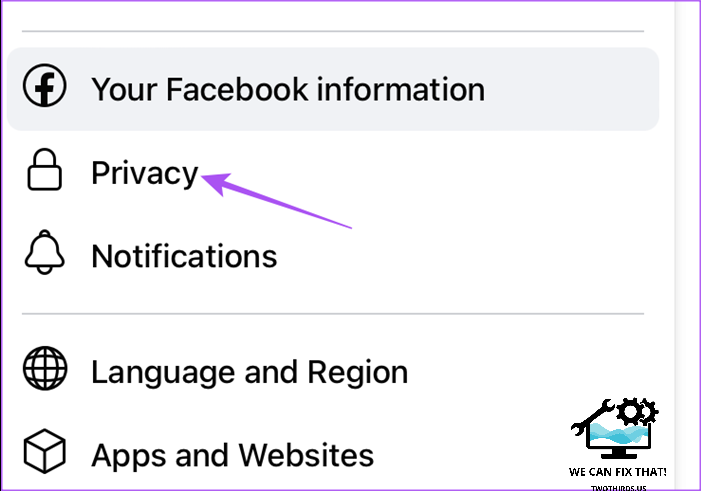
Step 6: Click on Blocking.

Step 7: Click Edit next to Restricted List.
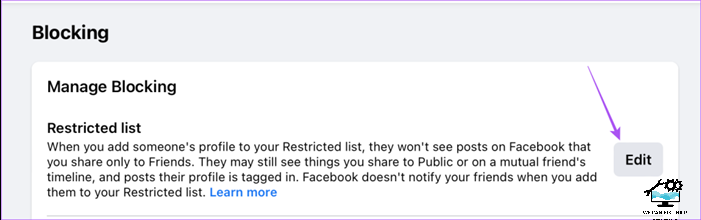
To modify your Restricted List, add or remove friends as desired.
Create a Restricted List on Facebook Mobile App
Just like on desktop, you can create a Restricted List using the Facebook app on your iPhone or Android. Ensure that you have updated the app on your device. Open the Facebook app on your Android or iPhone.

Step 2: Go to your friend’s profile and tap on the Friends tab.
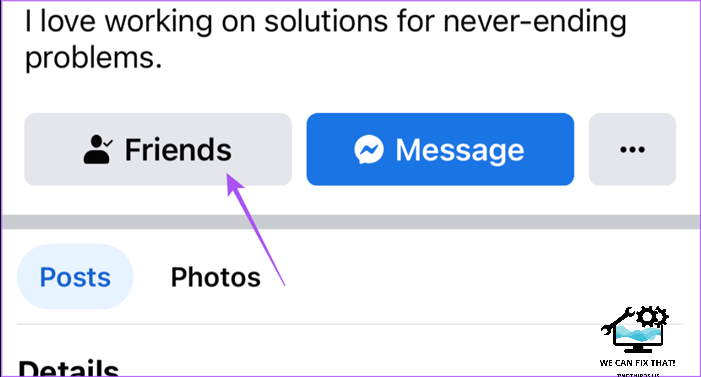
Step 3: Select Edit Friends List.

Step 4: Tap on Restricted and then tap on Done to confirm.
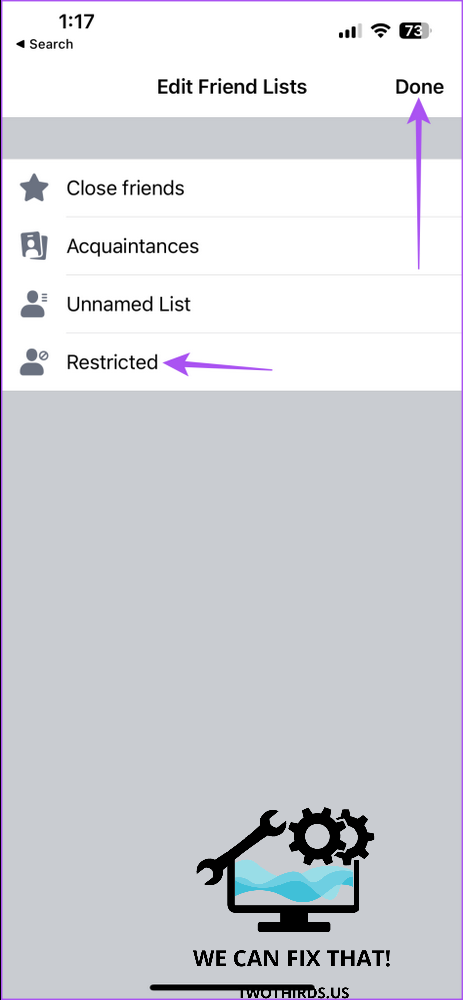
After adding your friend to the Restricted List, you can only access it using your computer.
What if Your Facebook Account Gets Restricted
There may be situations when Facebook restricts your account, and you can’t perform certain actions using your profile. If you are experiencing this, you can refer to your post on how to unrestrict your Facebook profile.
Add Restrictions to Facebook Profile
You can add friends to your Restricted List on Facebook without removing them from your profile. Facebook is a time-consuming social media platform. If you find it demanding too much of your attention, you can enable Quiet Mode on Facebook to limit your usage. This feature is available on iPhone and Android, allowing you to control the amount of time you spend on the platform.
As Fred Humiston, the author behind Twothirds.us, I focus on providing practical and easy-to-follow guides and solutions for a variety of technical issues that people commonly face.
My articles cover a wide range of topics, from troubleshooting out-of-sync audio on TikTok and managing Firestick devices, to understanding the impact of Capcut on video quality and resolving sound issues on Hisense Roku TVs.
I also delve into more general tech tips, like how to block numbers on landlines or use VPNs without Wi-Fi. My goal is to make technology more accessible and less intimidating for everyone, whether you’re a tech novice or a seasoned user. I strive to offer clear, concise, and helpful advice to make your digital experience smoother and more enjoyable.
